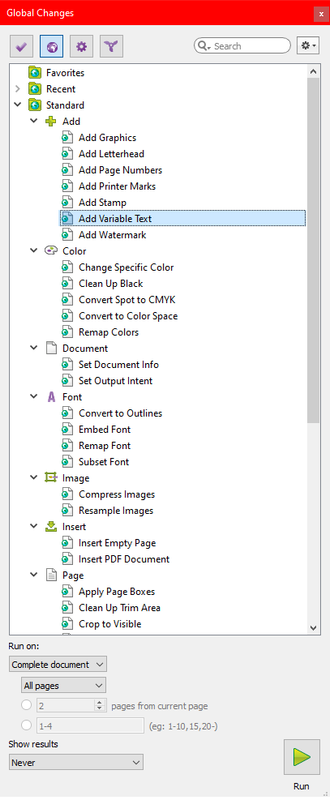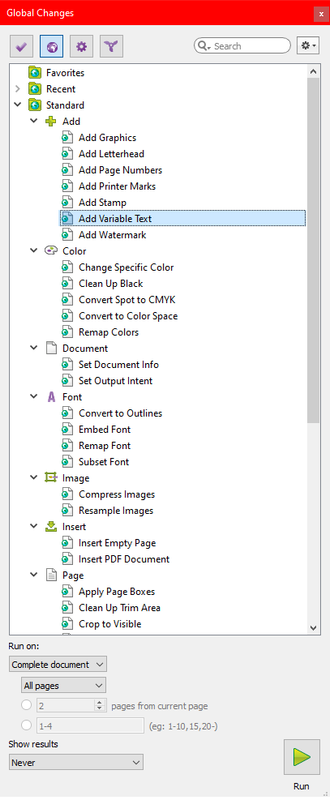Page 1 of 1
Find and Replace action in pitstop 2022-2024
Posted: Fri Aug 09, 2024 8:41 pm
by drcpub
Hi, so I am trying to use the Find and Replace action. But it does not seem to work as I imagine it would. I'm sure I'm missing something. For a sample I have something like this at the footer of each page. " © 2022 Literacy, INC " And I wish to replace it with " © 2024 Reading Resources, INC " . Placing those two lines of copy into the Find and Replace action produces no results on a single page I am using for a test. I then tried to split the line on the pdf into words first, If it worked I would add Split into Words to the action as I build it. But it too did not do anything. Can anyone offer a suggestion on how Find and replace works, and maybe what I am missing to replace that text? In all there are 600 pages that that copy needs to be replaced on. For now I'll do it page by page but would like to know if that can be done in pitstop easily. Thank you in advance
Re: Find and Replace action in pitstop 2022-2024
Posted: Mon Aug 12, 2024 8:56 am
by yosimo
Hi,
Have you tried the 'Add Variable Text' action? With the option 'Remove existing text that overlaps with the new text' activated, it works like 'Find & exchange'. Depending on the font selected, it may already be embedded in the PDF.

Alternatively, the new text could also be added using the 'Add Graphics' action. The existing text could be removed beforehand with the 'Remove Objects' action.
Regards
yosimo
Re: Find and Replace action in pitstop 2022-2024
Posted: Wed Aug 14, 2024 8:36 pm
by drcpub
Hi and thanks for your reply. I searched for the "Add Variable Text" action, but did not see it, searching for each word, Add, Text, or variable, also produced no action called Add Variable Text. I have the stand alone version of pitstop 2024, not using the server version, maybe that matters?
Re: Find and Replace action in pitstop 2022-2024
Posted: Wed Aug 14, 2024 10:59 pm
by yosimo
In Acrobat you choose 'Tools' -> PitStop Process -> Global Changes. Or in Acrobat press [Alt+Ctrl+G].
In the 'Global Changes'-GUI choose Standard -> Add -> Add variable Text.